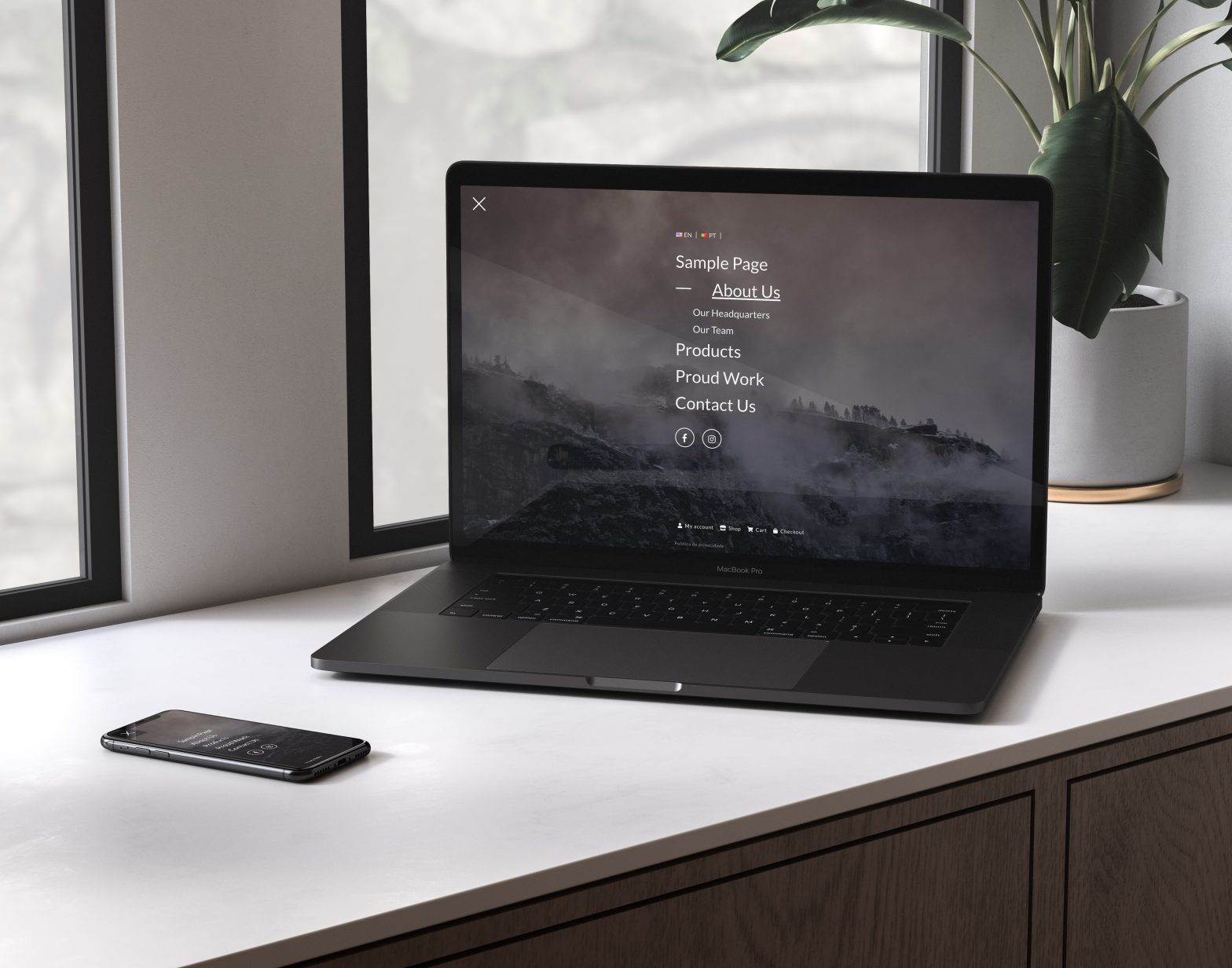Available Demos
We prepared three main demos for you can test our plugin. If you want to see any additional feature, please contact us using contact form bellow.
Demo4
WooCommerce Cart
WooCommerce Default Pages Menu
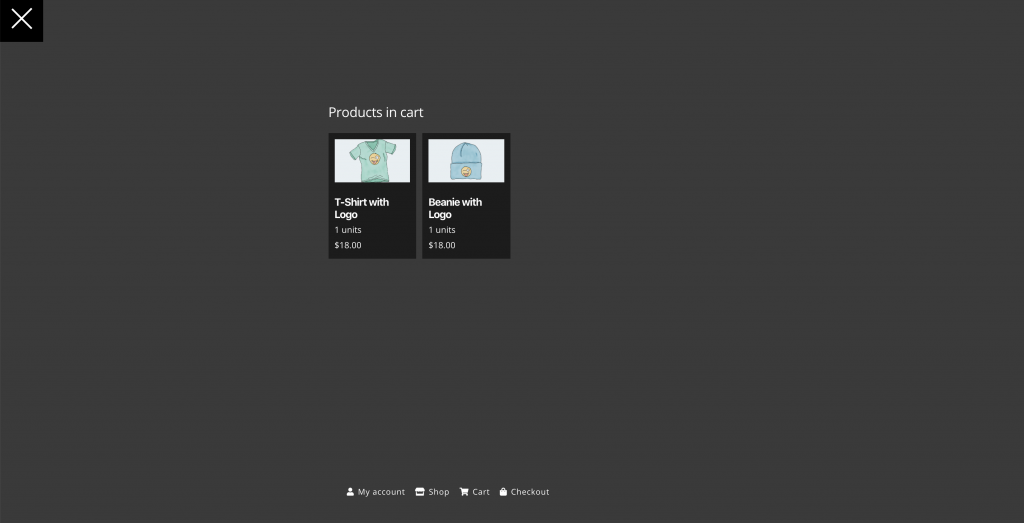
Free Download WordPress Plugin
Main Features
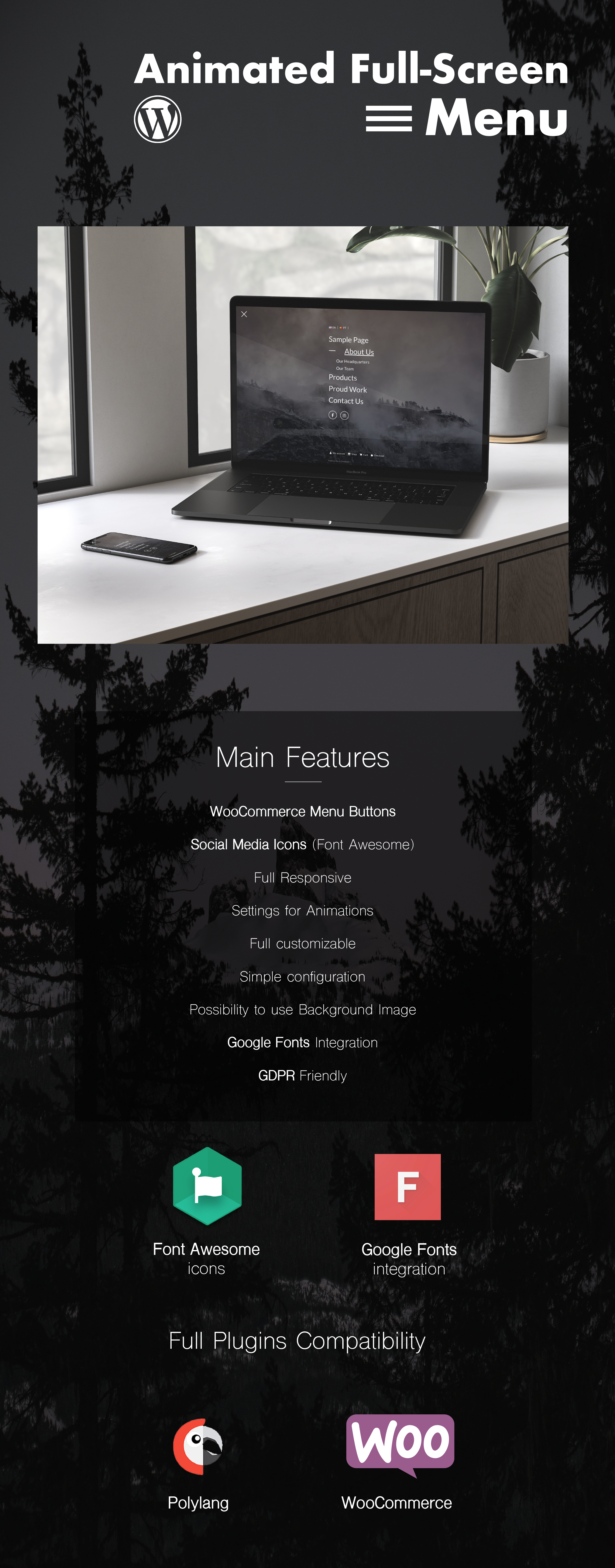
Documentation (FAQ)
How to Install Animated FullScreen Plugin?
Simple.
Install from your Admin Panel -> Plugins -> Add New.
Choose your zip File downloaded from Envato.
After install, you only need to activate it.
Install from your Admin Panel -> Plugins -> Add New.
Choose your zip File downloaded from Envato.
After install, you only need to activate it.
Where are the settings of the plugin?
After activated, the settings will be available on your WordPress Admin Sidebar -> “Animated Fullscreen Menu”.
The menu is visible by default?
No. For security security reasons, you need to activate the menu after finish the configuration.
To active the menu, you just need to select “Activate Animated FullScreen Menu” option.
To active the menu, you just need to select “Activate Animated FullScreen Menu” option.
AFS Menu is mobile friendly?
Sure. AFS Menu is Mobile First designed. For using it only on mobile devices, just activate “Mobile Only” option.
How to edit background Image/color?
There are two ways to customize the AFS Menu Background.
1) Using a background Image, just uploading an image on “Background Image” option.
2) Create a background transition with two colors, using “Initial” and “Opened” Background Menu option. See Demo 3 for checking that behavior.
1) Using a background Image, just uploading an image on “Background Image” option.
2) Create a background transition with two colors, using “Initial” and “Opened” Background Menu option. See Demo 3 for checking that behavior.
How to select menu/pages to appear on AFS menu?
You just need to create a new menu on Appearance -> Menus.
After that, change that menu on “Select Menu” option.
After that, change that menu on “Select Menu” option.
How to use google Fonts?
On “Select Font Family” option, you can use some google fonts. For design reasons, you will find only 9 fonts by now.
If you need a specific font, please contact us.
If you need a specific font, please contact us.
Where I choose Privacy Policy Page?
That option is using Privacy Policy Page by default from your website. To change that page, go to Settings -> Privacy.
Can i keep my settings after uninstall the plugin?
Sure. By default your data will not erased. To clean your options, please select “Remove Data after uninstall” option, before uninstall the plugin.